Overview
Due to a significant cost increase in a license needed for traditional VCL use by students, the VCL team has migrated remote use of software on Windows to Microsoft’s Windows Virtual Desktop platform that runs on top of Azure. The VCL site is still being used to direct users on how to connect to AVD so that students still have a single place to go to get remote access to software and so that users can easily be directed elsewhere should it be decided to move to a different or additional platform from AVD in the future.
This migration does not affect use of Linux on VCL. Additionally, faculty and staff are covered by a separate license that still allows them to remotely access Windows systems in VCL in the traditional way. There are some workloads that do not migrate well to AVD such as semester long reservations where students install and maintain server type software over the course of a semester. For those cases, named user VDI licenses can be purchased by departments for those students for $16.52/student/year.
AVD is quite a bit different to manage vs traditional VCL. The traditional VCL model of having a freshly installed VM dedicated to a single user is replaced by host pools of VMs (the VMs are called session hosts) that are always running and shared among users. Each VM can have multiple users logged in at the same time. Scaling scripts are used to grown and shrink the number of session hosts in a host pool as user demand goes up and down. VMs are joined to Active Directory, providing for managing them in ways similarly to lab computers.
Admins have two options when moving their applications from traditional VCL to AVD – 1) work with the VCL group to get the applications installed in the general NCSU host pool or 2) create and manage their own host pools.
Getting applications installed in the general NCSU host pool
If a college or department has few applications and does not anticipate large amounts of concurrent usage (> 30 concurrent users), working with the VCL group to have applications installed in the NCSU host pool is probably the better solution. With AVD being run on a public cloud platform, each additional VM incurs additional cost. Combining usage helps to keep cost down. However, it does increase the complexities of managing the image for the NCSU host pool. It’s similar to managing an image for computing labs.
Since VMs are joined to AD, installing applications to the NCSU host pool is easiest if the applications are packaged in SCCM and available at the NCSU level. Applications that are not in SCCM or are not available at the NCSU level need to be manually installed. Installation packages and scripts or instructions need to be provided to the VCL group in order to get these applications added to the NCSU host pool.
Applications that are not licensed for general use can be masked (hidden) so that only specific groups of users can see them using a product called FSLogix.
Creating and managing separate host pools
For colleges or departments that have larger numbers of applications, anticipate large amounts of concurrent usage (> 30 concurrent users), or need GPUs for their applications, having separate host pools is the better option. This process consists of notifying the VCL group to create a VM in Azure which will be used to create an image for the VMs that will be deployed to the host pool. Eventually, the plan is to incorporate this process back in to VCL as Azure imaging reservations. The VM is joined to AD, which allows for typical management of the VM. The OU to which to join the VM needs to be provided to the VCL group. Once the VM has applications installed and has been configured, notify the VCL group that it is ready to be captured. An image is created from the VM, and the VM is deleted. Then, the image is used to deploy session hosts to a new host pool. Deploying the session hosts and managing the host pool is available via the Manage->Manage AVD portion of the VCL site.
Azure Base Image Creation Requirements
The following Active Directory OU and GPO’s will need to be in place before a request to VCL to create the AVD base image is made. Once this configuration below is done please contact VCL group to create the base reservation and provide the OU that you created.
- An Active Directory OU will need to be created. This OU is where the AVD host pools and base VM’s will be joined. We require two OU’s to be created, an AVD OU and then under the AVD OU create a Staging OU. You can see this in the picture below.
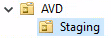
- Link the following GPO’s to the AVD OU that was created
- OITLAB-Unity-Map NCSU Drive
- OIT-Services-VCL-Disconnect Idle Sessions
- OIT-Services-VCL-Shortcuts
- OIT-Services-VCL-WVD Disable Chrome Software Reporter Tool
- OIT-Services-VCL-WVD Disable Shutdown Event Tracker
- OIT-Services-VCL-WVD Hide D: drive
- OIT-Services-VCL-OU Policy
- Link the following GPO to the Staging OU that was created
- OIT-Services-VCL-WVD DNS Suffix
Updates
Updating session hosts can either be done in place to the running VMs or by going through a similar process as initially creating the image, except that the VM deployed for updates is done using the image that was captured and used to deploy the session hosts. In place updates should really only be small or critical items. Otherwise, if new session hosts are needed to support user load of the host pool, the new session hosts will also have to be manually updated after they are deployed.
Cost of Using AVD
For most usage in AVD, OIT covers the cost. If any colleges or departments need particularly heavy usage of AVD resources (systems with particularly high amounts of RAM, cores, or GPUs), some cost sharing may be needed.
